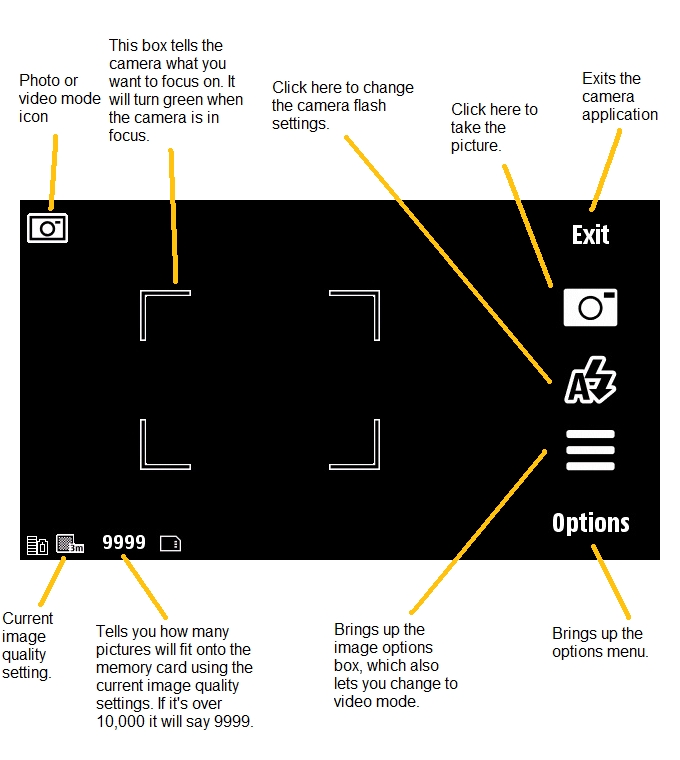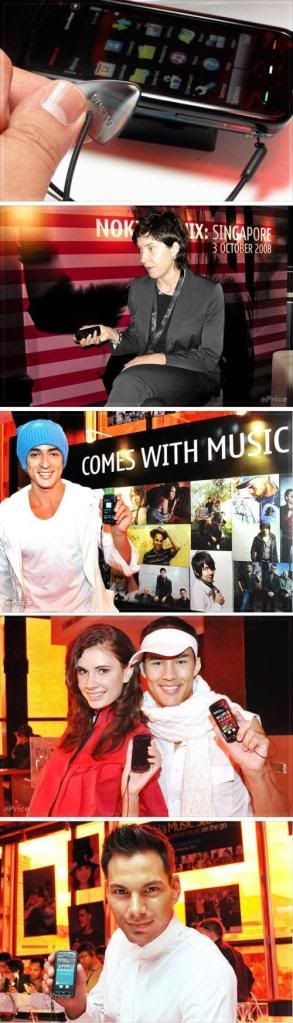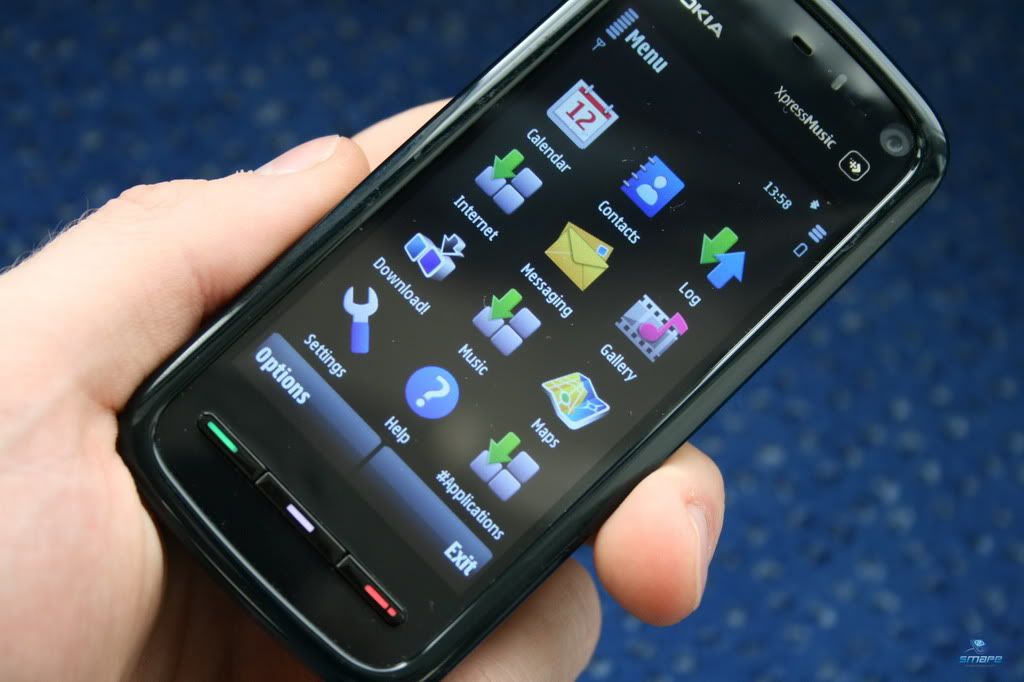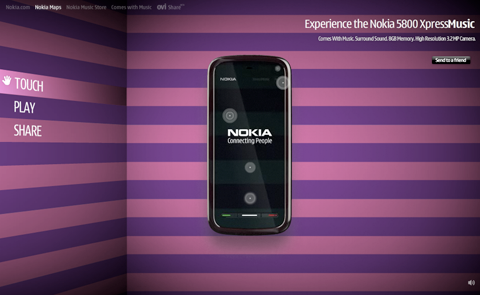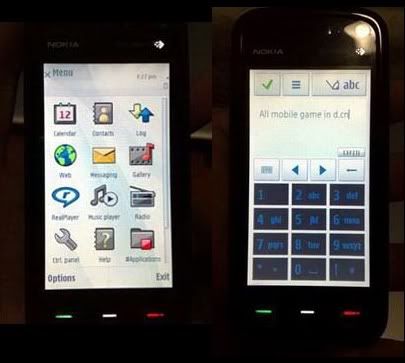"The quality of the generated music and video files was excellent"
"Impressively comprehensive, yet incredibly easy-to-use"PC Welt
"if we’re talking about easy to use and effective software, Tunebite is the clear-cut winner"
NetzweltOverall, Tunebite is useful, but its interface and lack of features can be frustrating. That's why I give 4 out of 5 stars rating.
The songs that you can buy for instance in Nokia store or other music stores are often DRM protected. So you can´t use them on other devices.
A software like Tunebite is very helpful for customers who bought music with copy protection. Tunebite re-records the songs to remove the copy protection in a legal way.Tunebite enables you to convert your DRM protected audio and video files into unprotected MP3, OGG, WMA,WAV,WMV,MP4 or M4V files. As long as your computer is authorized to play the protected files, the program can convert them, without breaking any of the copy protection. It uses high speed dubbing and virtual sound card drivers to record a high quality duplicate of the original. Tunebite Platinum also includes a CD burning feature to create audio CDs from your favorite songs and a ringtone creator that enables you to create ringtones for your cellphone. Other features include mobile device synchronization, normalization and support for ID3 tags and album art. The program is compatible with DRM protected files from iTunes, Windows Media and Audible.
TuneBite Premium is a flashy program that does a good job of converting music but isn’t really as good as it first appears. MP3 downloads and other music files are easy to convert, making TuneBite very useful.
But TuneBite has some weaknesses that weigh it down. It makes it look complicated when it really isn’t. But TuneBite does have some useful capabilities for syncing with MP3 players and iPods.I
One thing that catch my eyes is the Surf & Catch function , I can Download the video using Surf & Catch by just watching the video or movie from most of the broadcasting station like youtube, Dailymotion, Myspace, Bliptv, metacafe and even erotic videos, cool.. But of course it's not suitable for under age students. This is one thing I will give an A+ for it..
view this video trailer here
One advantage of TuneBite is the customer support. There are the standard email support and FAQ available if you have questions. But TuneBite also has a forum where other TuneBite users can help each other and explain how to get the most out of the program. We also appreciated the video tutorials on the TuneBite site that help you run through all the features and menus you need to use. It's a good way to familiarize yourself with the display because it is so cluttered and confusing at first.
Some official review about Tunebite.
Tunebite is the best solution to remove copy protection from music, audio books, and films & then convert it to one of 100 file formats. Since 2004, Tunebite has been mentioned and singled out for excellence in more computer trade publications than any other legal software solution that removes DRM copy protection. Tunebite legally removes the audio DRM copy protection from music & audio books by re-recording it at up to 54x the speed. With either the playback software or Tunebite, additional copyrighted music & audio book files can be copied by using the virtual CD-burner. Tunebite has one of a kind quality control with "PerfectAudio", guaranteeing error-free audio output. Tunebite turns the PC into a high-performance, Video DRM converter and ensures the synchronicity of video & audio while the copyrighted video files are played back. In the process, Tunebite legally photographs, frame by frame, the replayed, copyrighted films & saves them in the desired format. Tunebite informs you of the expected output quality of the files to be converted based on the operating system and PC performance & also warns of a loss in quality before converting files on PCs with weaker performance. The quality is also inspected during conversion. After the conversion is complete, Tunebite provides tips, in the rare event that problems do arise, to avoid such problems that may occur. Lots of extras: audio recorder for recording music from web radios (e.g. Last.fm), video recorder for video portals (e.g. Youtube) & automatically finds ID3 tags, album artwork & song lyrics. Files can be played using your own player or with Winamp, Apple iTunes or Microsoft Windows Media Player. Music can be dubbed by synching cell phones, MP3 players, Apple iPods & other portable devices. There is a generator for individual cell phone ringtones. CD burning capabilities for audio CDs, audio DVDs and MP3 CD are also included.
A comment from other user.
"Personally very satisfied with the ID3 editing function, but the output preference settings are very dazlling for newbies like me, thus I chose XXXXXsoft XXXX Converter for easy use and lower price."
More on here
We are given 20% discount for readers if you buy the product
coupon code: TB special
or
access to the order directly