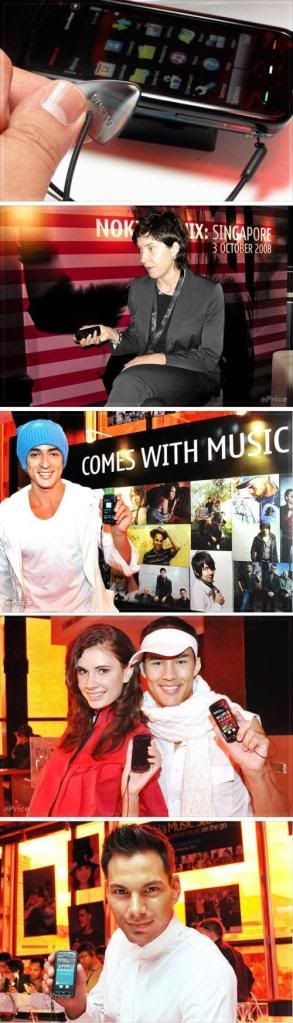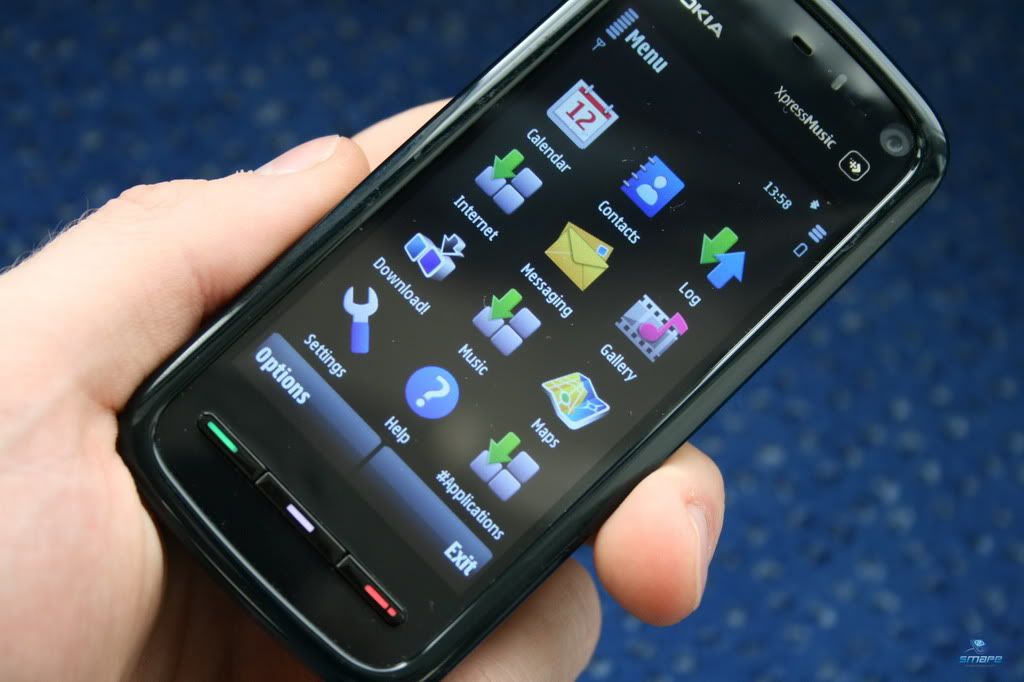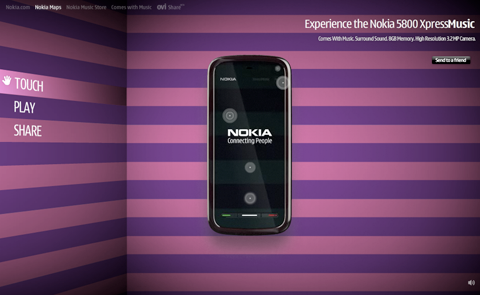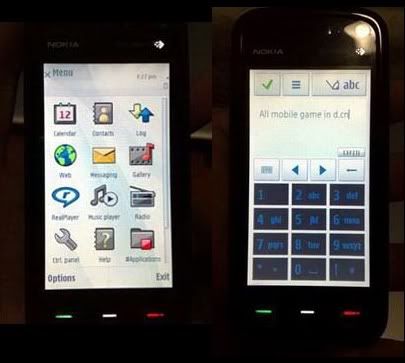How to take photos on the Nokia 5800 Xpress Music(taken from allaboutsymbian)
======================================
Most phones have cheap cameras that use a technique called "fixed focus", which means the camera lens doesn't move. This lowers the quality of photos, because the camera cannot adjust its focus to match what you're taking a picture of.
The Nokia 5800 has a better type of camera called "autofocus", which allows the lens to move and automatically focus. Photos taken with auto focus cameras are generally much better than those from fixed focus cameras.
Photos on the 5800 are at their best if you use the various camera options to their fullest. Here's a quick guide to the main icons in the camera application:
Nokia 5800 camera application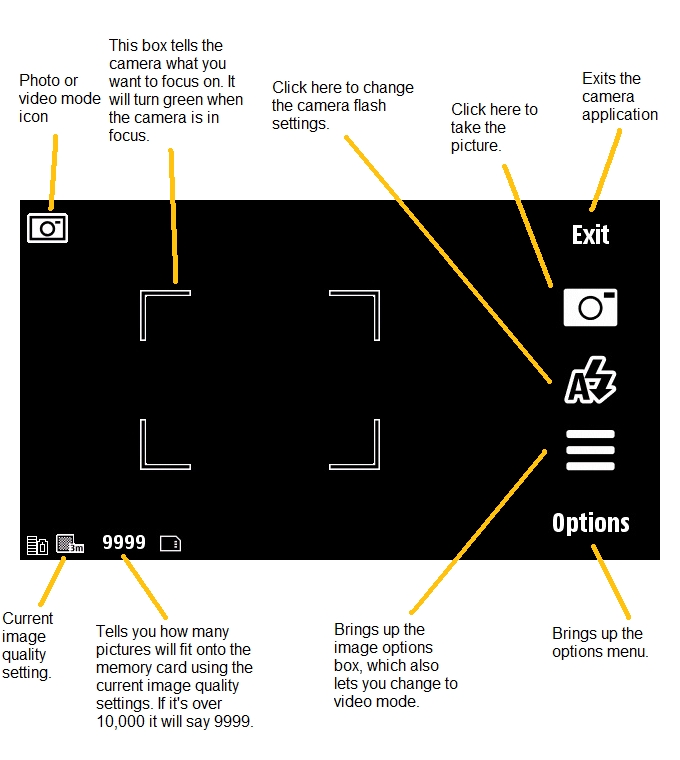
The camera button is your friend!
=========================
The 5800's camera can be switched on by pressing the camera button on the right side of the phone. Once the camera application is running, pressing the button again takes the picture.
However, that's not all. Like a standalone camera, the 5800's camera button knows how far in you've pressed it, and if you only press it part-way the camera will focus without taking the picture.
When you want to take a picture on the 5800, first make sure the subject of the picture is in the middle of the square on the screen, then press the camera button in part-way until the square turns green and bleeps, which indicates the picture is in focus. When the square is green, press the button in the rest of the way to take the actual photo.
The image options box is also your friend!
===============================
The 5800's camera has most of the settings options you'd find on a standalone camera, and a number of preset modes for various different situations. All of these options and modes can be found in the options box, by selecting the icon that looks like horizontal lines.
Disconnect from PC 5800xm safe way(thanks to mufaddal_km)
=============================
"if your phone is in "pc suite mode" make sure u exit pc suite before disconnecting , that's bcoz there s a process " service layer.exe' which is is communication with your device ...so don't just pull out the cable
in "mass storage" mode ..make sure u stop the usb connection and then unplug your device ."
Nokia 5800 CERTIFICATE EXPIRED! Problem Solved
This method Is exclusively for Nokia 5800xm....
first of all I need to say some thing..... "This is a F.W bug(v11)......And I hope nokia will fix this bug in a month"
Exclusive Method:
=============
people you need signed applications(nokia 5800 compatible Appz)
1) Make your phone memory backup data using nokia pc suit 7.1(very important)
2) After that remove your Micro sd card from mobile..
3) Remove your SIM card also(very important)
4) press *#7370# and unlock code to format your phone memory(yap.. this is safe default is 12345)
5) You will lose all your important date with this action...so make a backup of your phone memory
6) Now nokia 5800 xm will reboot.....wait for a minute....
7) Then select your country region as "Hong Kong"
Cool Set the current time......(set your phone to offline mode)_
9) Now you can put that Micro sd card ......
10) And don;t insert that SIm card right now...just wait....and try to install any supported singed application (E.G-nokia handwriting calculator)
11) And Volla...u may install any singed application ......
12) After that just install your Sim Card.....
Hope this will make nokia 5800xm owners happy........
Application Tips
=============
1. Always install your phone theme on the memory cards. This is because if some theme does not work (Christmas tree) then you need to flash your phone.
2. Uninstall your application in proper way. Use Menu -> Setting -> Application mgr. -> Installed apps -> Choose application then option n uninstall
Music tips
=======
1. If you can’t find your songs after transferring from your pc to memory card, go to music player -> Option -> Refresh library
Camera & Picture tips
================
1. Some noise could be reduced if set the ISO sensitivity to low instead of auto.
2. When viewing pictures, you could use your stylus to view for previous (slide left) or next (slide right) picture like iphone feature.
Video
====
For converting video that is high quality to play at 5800, should use the mp4 format as below (All is 16:9 widescreen):
a) Xvid @ 678kbps resolution 480×272
b) Xvid @794kpbs resolution 640×352
c) H.264 @ 512kbps resolution 400×224
d) H.264 @ 550kbps resolution 400×224 (Recommended)
Memory Saving Tips
==============
1. Restart your phone if the memory less than 30MB, you could either soft reset (User a dialer and dial 5 * * then call) or hard reset by pressing the power button
2. Use Handy Taskman to close all application regularly or kill application that is not in use.
Battery saving Tips
==============
1. Always turn off wireless scanning, Bluetooth when not in use
2. For those not using 3G, choose your network mode to “GSM” instead of “Dual mode” which will consume more battery. Settings -> Connectivity -> Network mode -> GSM
3. Less Display Light
a. Setting -> Phone -> Display -> light sensor (move the slider to the left)
b. Setting -> Phone -> Display -> Light Time-Out (lesser time to save battery but annoying if too short while you are playing games)
4. Always terminate the application properly that is not using by using Option ->Exit. It might be running background and consuming battery which you don’t know.
General Tips
=========
1. Use Dialer and press # for about 2 seconds will switch the profile between Silent and General; press and hold 0 will open the web browser; press and hold 1 will open the voice mailbox
2. There is a shortcut key for Music, Gallery, Share, Video, Web shortcut at the top right corner just below the front camera
3. Press and hold the Green caller button when standby mode will activate the voice command. You could call the name from the contact or application name.
4. Organize your sms by grouping them like outlook by Messaging -> Option -> Setting -> Text message -> Other -> Show messages in groups -> Yes
5. Notification light will blink if there is unread sms/missed call. It could be turned off at Settings -> Notification light -> Off
6. If the touch input is not accurate, you could calibrate your screen at Touch Input-> Touch Screen Calibration -> ( Tap around the 4 dots at the corner)
7. Turning control functions:
a. Rotate your screen horizontal or vertical
b. Silence your phone for incoming call by rotate your phone with screen facing down.
c. Snooze the alarm by rotating phone screen facing down
8. Theme effect will give 3D and transition effect if on but will slow down your tube considerably. Settings -> Personal -> Themes -> General -> Themes effects -> On/Off
9. Shortcut to exit application : Press and hold the middle white button then press and hold the program that you wish to quit, an open/exit option will pop out (useful for those haven’t install handy taskman yet)
10. When using handwriting input, slide from left to right is Spacebar, right to left is Backspace
11. Organize your menu by Menu -> option -> organize. You could drag and drop the location of the application you wish to relocate.
5800 Tips and Tricks
1. To bring out the Shortcuts on your Screen/Desktop-> Settings/Personal/Home Screen/Home Screen Theme and select Shortcut bar, you can then select which shortcut to display if goto "Shortcuts". This will also bring out the "Track" playing being displayed when you open the Music Player.
2. Tap the Clock to bring out the Clock menu and make your alarm, alarm repeat is now built-in.
3. Tap the "General" or Date (the set Profile besides the clock) and the Profile selection menu pops out, almost similar to pressing the "Power" button in all S60, but here the Remove memory is not shown, but "Calendar" shortcut is included and the other profiles as well.
4. If you are on the Numeric Keypad, pressing the [#] key alternately will toggle the General and Silent Profiles, same as before, which means long press on zero [0] will bring out bookmarks for the Web.
5. Tapping on the displayed To do or Calendar entry will bring you immediately to that particular item.
6. Tapping the Active Icon on the Top Left (near the battery indicator) will give you shortcuts for any of the active icons.
7. Long press on the Green Call Button will still activate the Voice Command Prompt
8. Long press on the center button is similar to the Long press on the "Menu" key (the yin-yang key on most S60) which will bring out the menu for all the active applications.
9. Go to Applications/File Manager and setup "Backup" for automated backup schedule of your phone data.
10. How to update your Nokia 5800 firmware using your phone.
Presss *#0000# to display phone factory information and firmware
Now press options and select check for updates
The newest update is sent to your phone from nokia
Download and install updates.
This is done using GPRS or WIFI Connectivity.
Here are few shortcut keys that might be helpful for Nokia 5800 XpressMusic owners.
- *#0000# Device(Firmware) and factory information.
- *#06# International Mobile Equipment Identity(IMEI) Number.
- *#7370# Soft reset your mobile with default password 12345
- *#2820# BlueTooth device address
- *#7380# Factory settings restore with default passwos 12345
- *#92702689# Go to Nokia's Life Timer.
- *#62209526# Mac address of Wi-Fi
- Turn off your mobile. Hold Red, Green and Camera button together and turn on the mobile to hard reset your mobile.
- *3370# - Activate Enhanced Full Rate Codec (EFR) - Your phone uses the best sound quality but talk time is reduced my approx. 5%
- #3370# - Deactivate Enhanced Full Rate Codec (EFR)